Let's look at how you can use the BitBucket service to save task code. ![How I stopped being afraid and fell in love with BitBucket - 1]() “ Why?! ” you ask. “ Intellij IDEA has built-in access to GitHub! ” Two reasons. First : GitHub on a free account allows you to store only open projects, and the first rule of JavaRush is
“ Why?! ” you ask. “ Intellij IDEA has built-in access to GitHub! ” Two reasons. First : GitHub on a free account allows you to store only open projects, and the first rule of JavaRush is don’t tell anyone about JavaRush. Is it possible to give someone a solution to a problem? No, it is prohibited to provide a ready-made working solution to the problem. May lead to a ban on the site. Second : Mercurial vs git. But here, of course, it’s more convenient for anyone. Therefore, in a few simple steps, we will configure BitBucket to be used for our purposes (storing, and possibly forking code).
![How I stopped being afraid and fell in love with BitBucket - 6]() Within a few minutes, IDEA will upload the project to BitBucket:
Within a few minutes, IDEA will upload the project to BitBucket: ![How I stopped being afraid and fell in love with BitBucket - 7]()
-
Register on BitBucket
![How I stopped being afraid and fell in love with BitBucket - 2]()
Note that you can also use your Google account!
-
Install the plugin to work with the repository:
Go to IDEA/plugins settings and click “View plugin repositories”
![How I stopped being afraid and fell in love with BitBucket - 3]()
Search for “bitbucket” and install
![How I stopped being afraid and fell in love with BitBucket - 4]()
IDEA will ask you to reboot...
Using the plugin you can manage the repository directly from IDEA
![How I stopped being afraid and fell in love with BitBucket - 5]()
To work correctly, you will need Mercurial installed on your system .
sudo apt-get install mercurial although I recommend first adding a ppa with the latest versions of mercurial-ppa : you sudo apt-add-repository ppa:mercurial-ppa/releases will need a public key for it: sudo apt-key adv --keyserver keyserver.ubuntu.com --recv-key 323293EE after that you can sudo apt-get install mercurial For Windows comrades, you will have to download the installer from the official website. After that, go to VCS/Import to version control/Share project (next to the inscription you will see a nice bucket). Let's launch! The plugin will ask you to log in to BitBucket (enter your username and password). After which you can create your repository directly from IDEA: 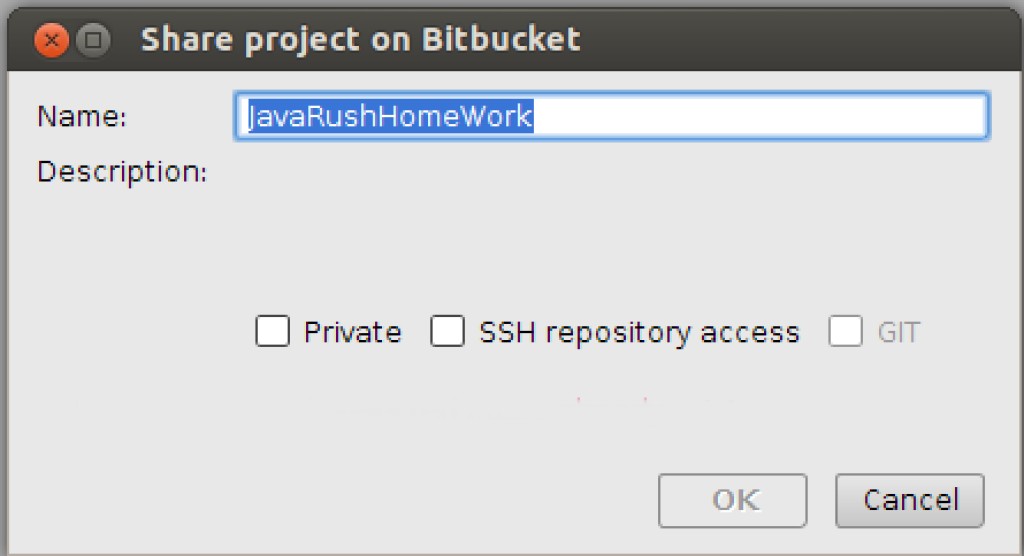 Within a few minutes, IDEA will upload the project to BitBucket:
Within a few minutes, IDEA will upload the project to BitBucket: 





GO TO FULL VERSION